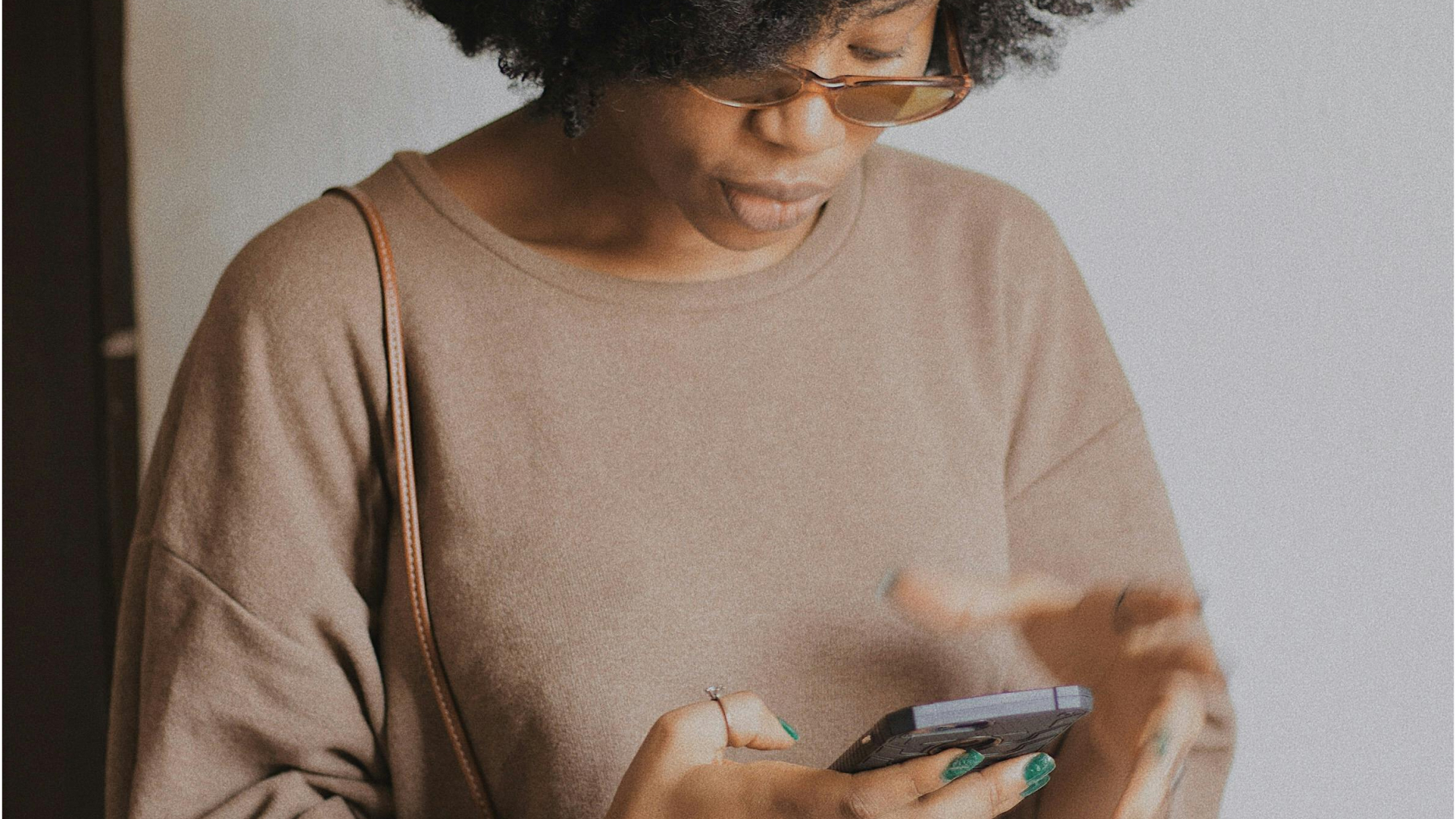
A look at the Feeld features designed to keep you safe and offer you an extra layer of privacy.
At Feeld, we want everyone to feel empowered to explore connections with freedom and confidence. That’s why we’ve created a range of privacy and safety features, designed to give you control over your presence in the app and how you interact with others.
Let’s take a look at how you can explore comfortably, with features like incognito mode, private photos, screenshot protection, nudity detection and image blurring, and optional notes on Pings.
Incognito mode
Incognito mode is a privacy feature included with Majestic Membership, allowing you control over who sees you on Feeld.
Turning on incognito means that you can view profiles in Discover without showing up in other people's Discover, unless you like them first. This means that the only people who’ll see you on Feeld will be people you’ve already liked. It’s a useful way of preventing people you know in a non-Feeld context from seeing you on Feeld.
Here’s how it works:
- Other Feeld Members won’t see you in their Discover, but you will see them (unless they also have incognito enabled).
If you like someone, your profile will become visible to them in their Discover. If they're also a Majestic member, you'll be visible in their “Who Likes You.” - If you’ve connected your profile with others in a Constellation, their profile(s) will be hidden from the same people that yours is.
- With incognito enabled, you won’t be able to see profiles of others who are also incognito—meaning that two incognito members won’t be able to connect. Ships in the night! It’s almost romantic.
How to enable incognito:
If you’re a Majestic member, you can enable incognito in the “Edit profile” area, under “Privacy settings.” You’ll see a “Go incognito” toggle which you can turn on or off.
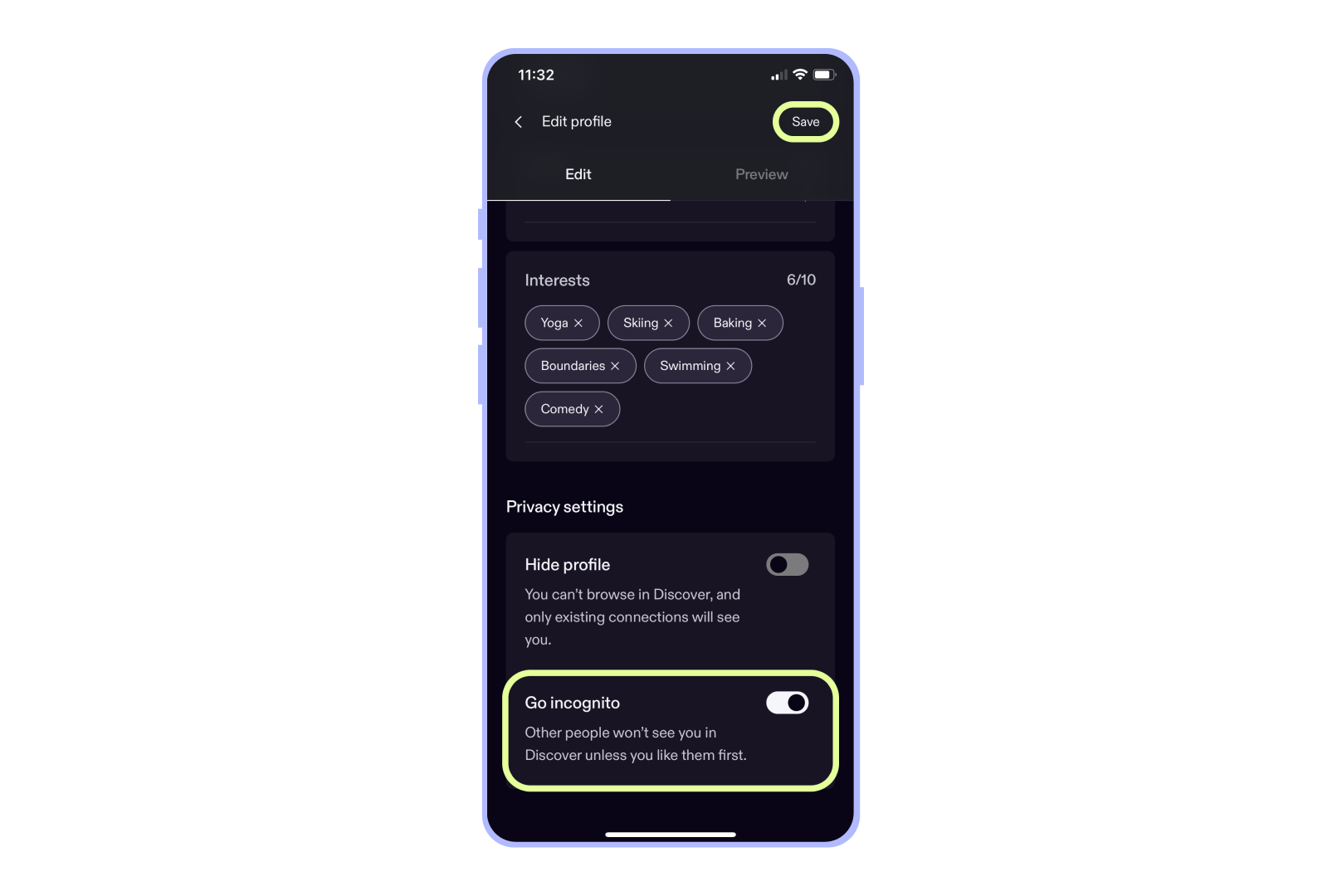
Private photos
Private photos are profile images that are only visible to your connections. It’s a Majestic feature, but your connections will still be able to see your private photos, regardless of whether they are Majestic themselves. It’s a great way of controlling who you reveal your full identity to on Feeld.
Here’s how it works:
- When you make a photo private, any of your connections can see it, whether they're a Majestic member or not. Anyone who has not connected with you will simply see a blurred, non-identifiable photo, and a message stating that the photo is visible to connections only.
- If your Majestic membership lapses or is canceled, your private photos will cease to be private and will become visible to all members.
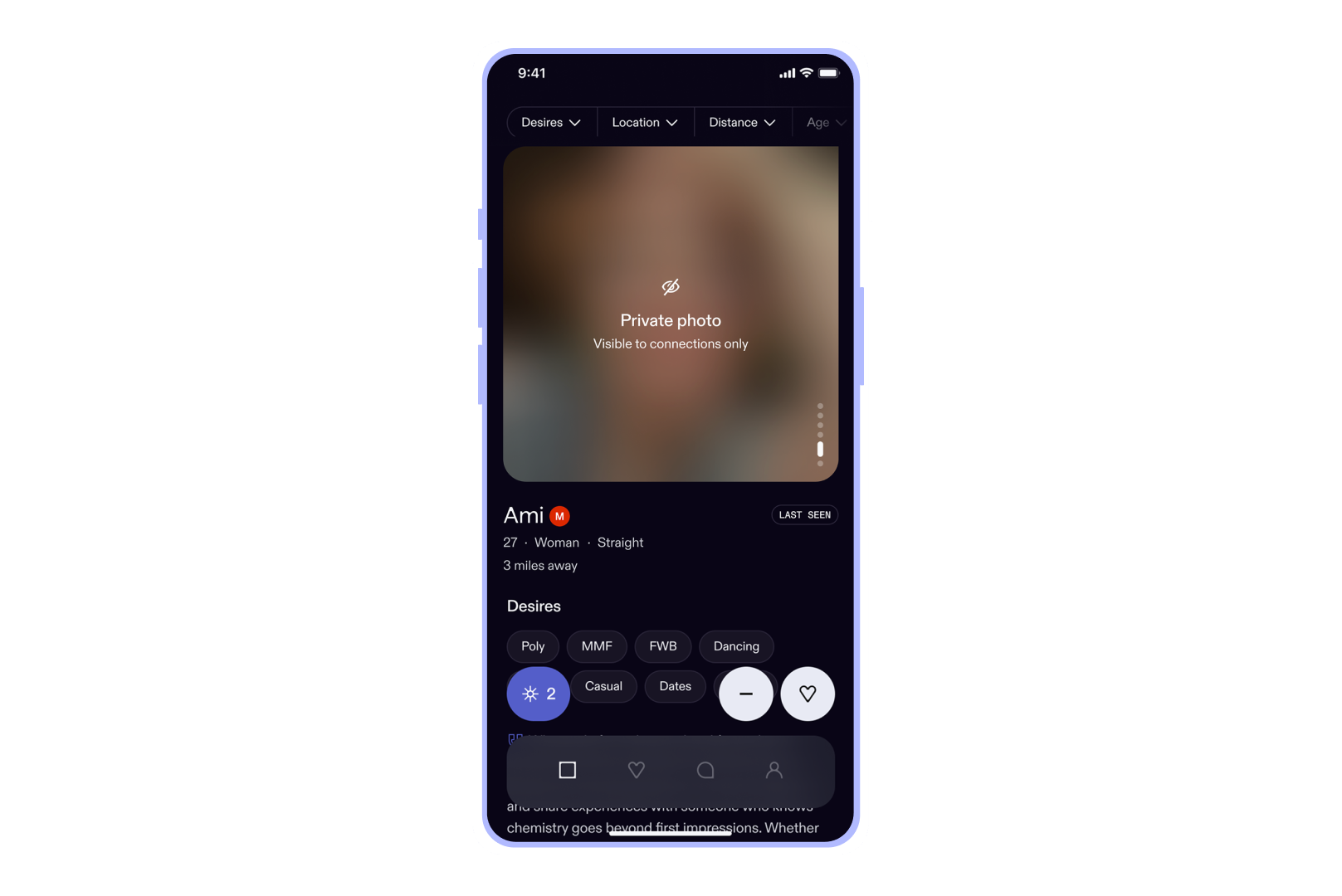
How to turn on private photos:
You can control your private photos under “Edit profile” and “Edit photos.” When you click on an image, you’ll be able to select “Make private.” It’s important to note that private photos still need to follow our image guidelines.
Screenshot protection
Screenshot protection helps your chat content to stay private. This feature is available to all members, whether you’re Majestic or not—but it does show up differently on Android vs iOS devices.
Here’s how it works:
- On Android devices, screenshot protection blocks screenshots from chats altogether, including images and text. Depending on the device and Android version, trying to take a screenshot or screen recording will result in either an error message or a fully black image.
- On iOS devices, it is possible to take screenshots and screen recordings from a chat. However, screenshot protection will hide any images in the chat, but not the messages themselves.
Here’s what a regular chat looks like:
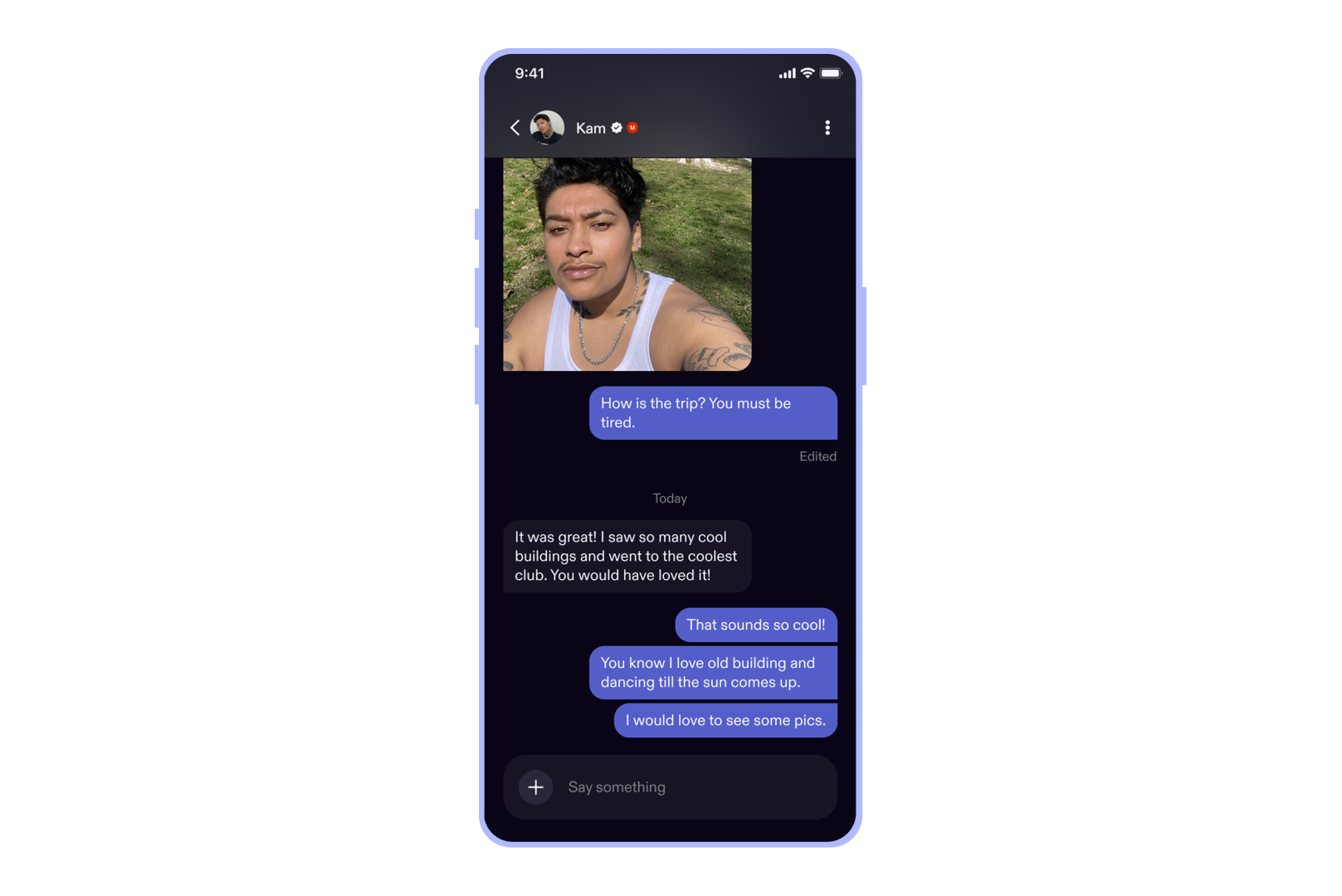
Here’s what an iOS chat screenshot looks like:
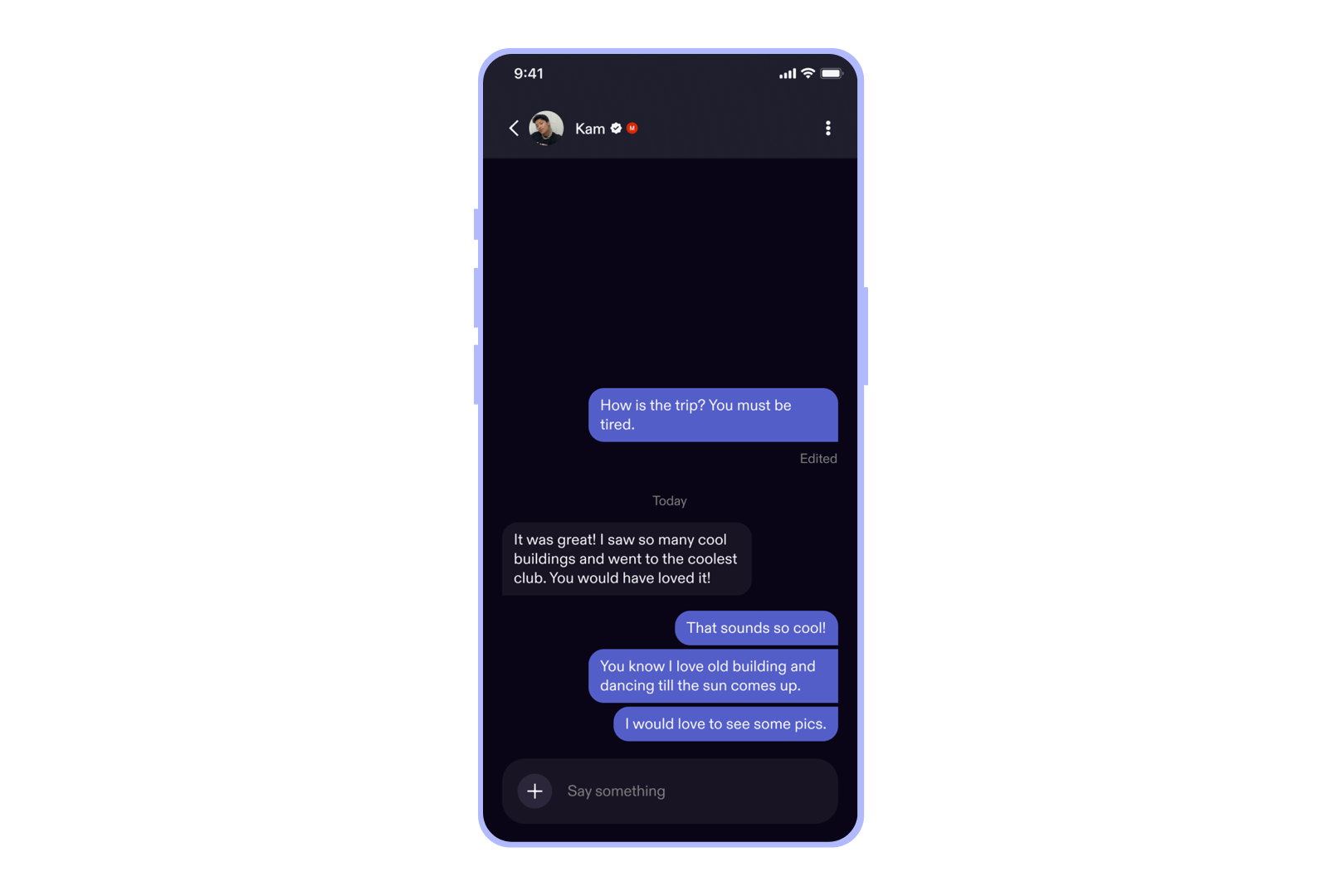
At this time, screenshot protection does not prevent taking screenshots of short videos sent in chats—so keep this in mind when sending videos.
Preventing notes on Pings
On default settings, members are able to send notes with Pings in order to express their interest in a more personal way. While many of these notes will be welcome conversation starters, you might feel more comfortable if members aren’t able to communicate with you this way.
That’s why we’ve given you the ability to disable Ping notes if you don’t want to receive them.
Here’s how it works:
- If you opt out of Ping notes, you won’t be able to send Pings notes either. You can still send and receive Pings, just without a note.
If you leave Ping notes on, we do have tools in place to detect and block potentially inappropriate messages. But our automated systems aren't perfect, so we can’t guarantee no inappropriate message will ever make it through. You can report any user who sends an inappropriate note.
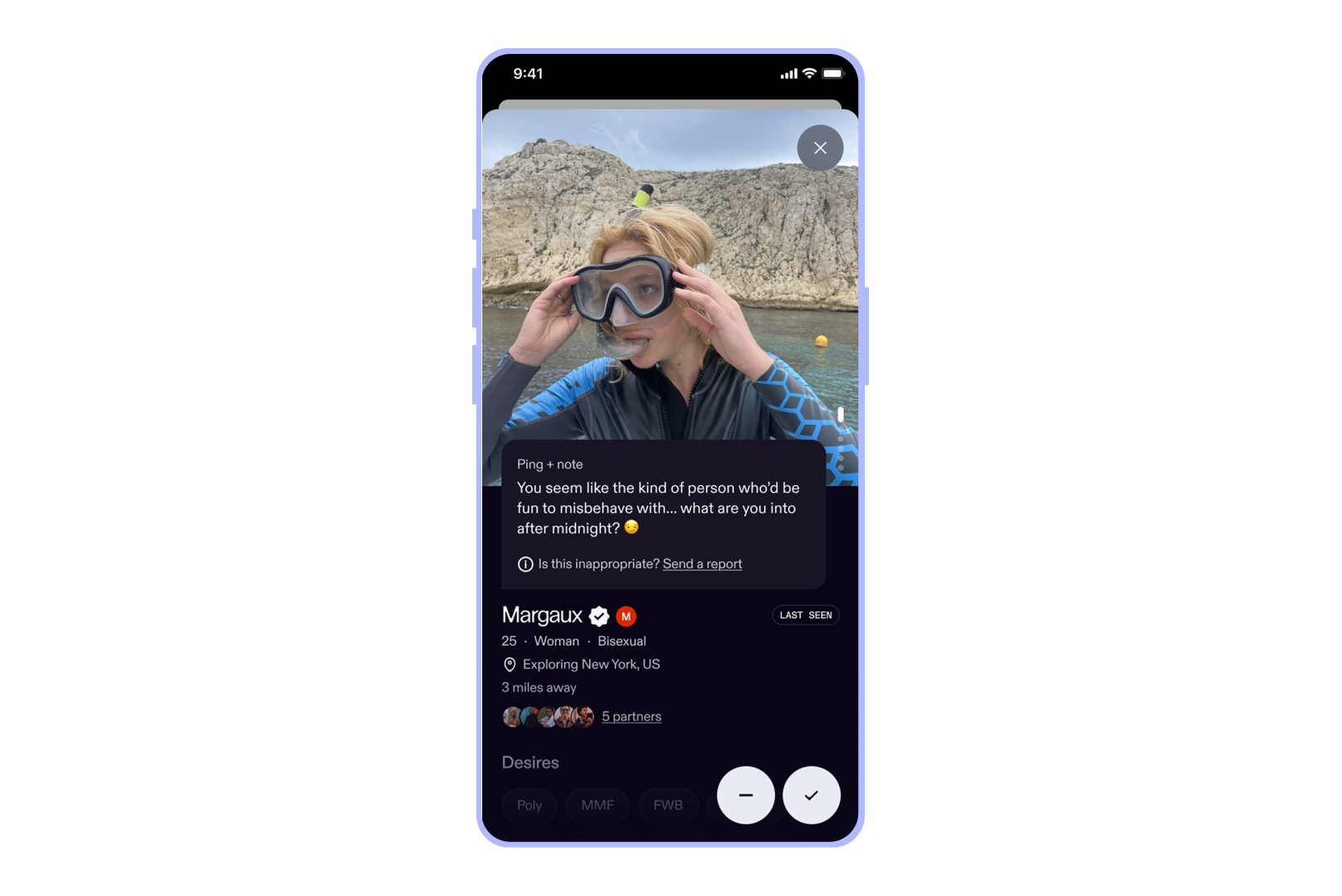
How to opt out of Ping notes:
Go to “App settings.” Under “Privacy and safety” you’ll see an option to “Opt out of notes with Pings,” where you can turn the toggle on. Any Ping note received before opting out will still be attached to the existing Pings.
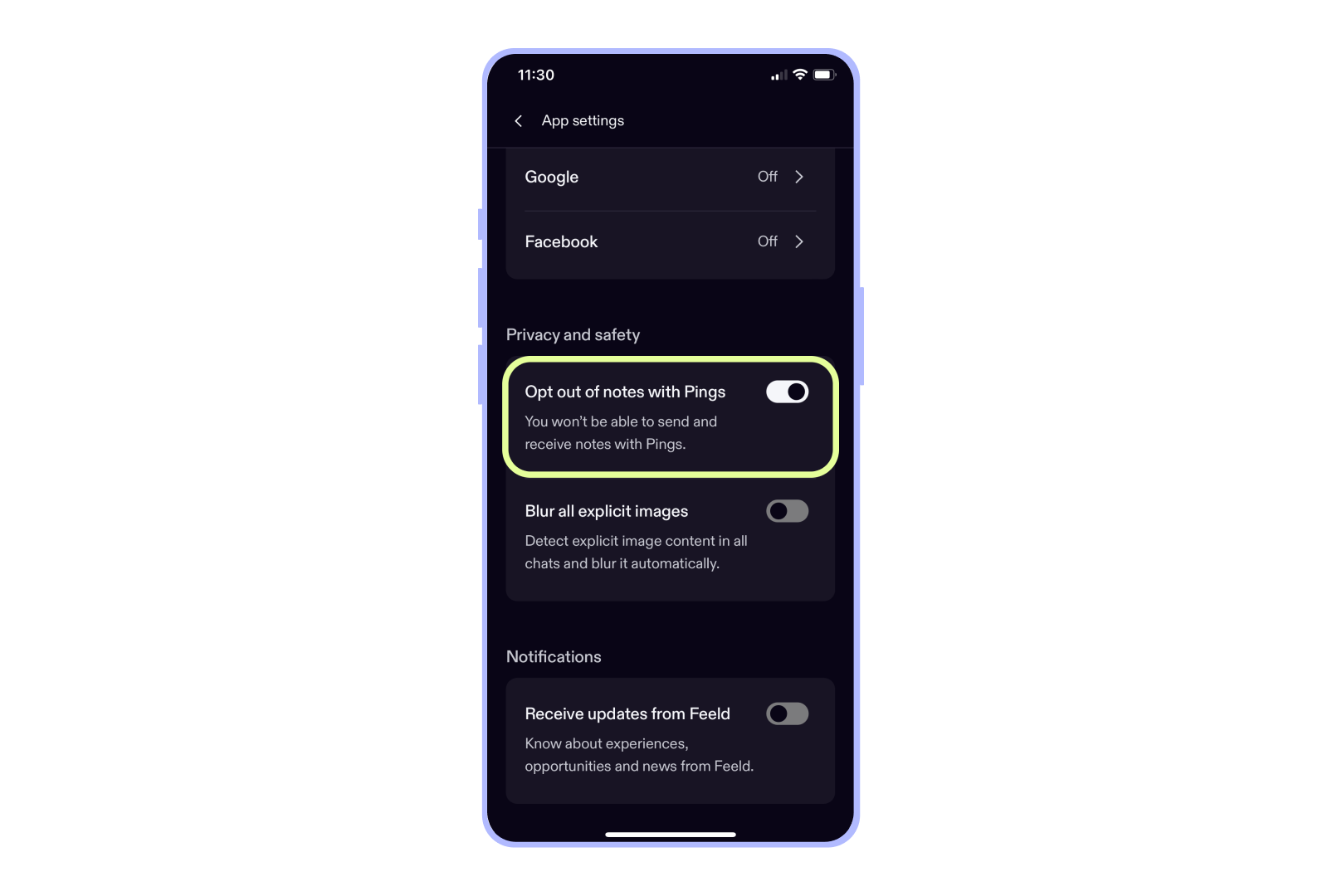
Nudity detection and image blurring
Feeld’s nudity detection allows you to manage how images containing nudity show up in your chats. When enabled, images that feature full or partial nudity—or sexual content—will be blurred. This means you can comfortably and confidently explore chats with more control over what you see, creating a consensual environment for everyone.
Here’s how it works:
- Our automated image detection system will blur images received in chats when it believes they may contain nudity or sexual content.
- You can view blurred images by tapping on them. If you want to hide the image, tap it again to re-blur it.
- Nudity detection works on all images received in chat, including expiring images.
This is what a blurred image looks like:
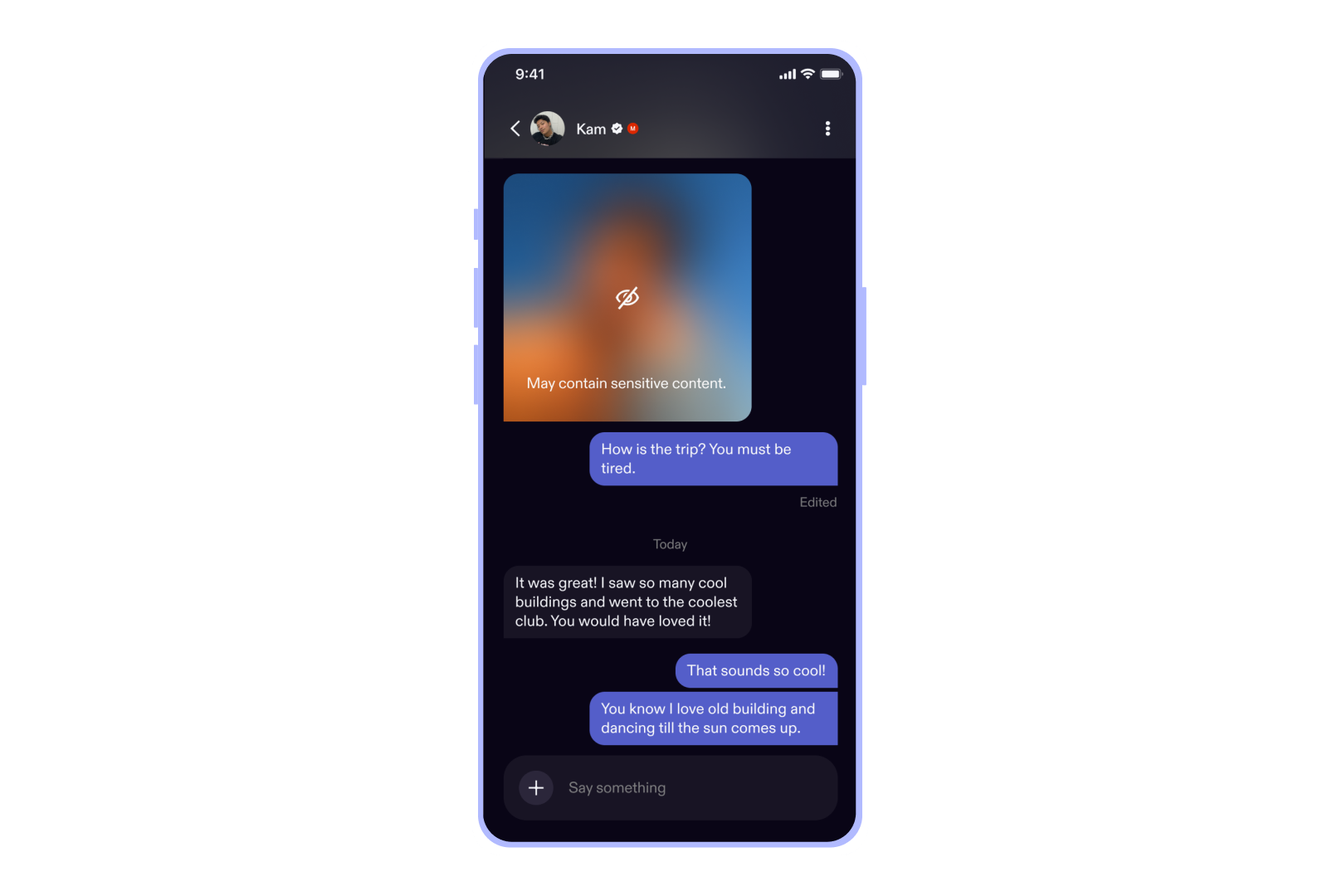
How to manage nudity detection settings:
You can control nudity detection settings for all chats or just an individual chat.
- For all chats, go to “App settings.” Under “privacy and safety,” you’ll see an option to “Blur all explicit images,” where you can turn the toggle on.
- For an individual chat, go to the chat and click the options menu (three-dot icon) in the top right corner. You’ll see an option to “Blur sensitive images.” This individual chat setting will override the general setting chosen for all chats, in this chat only.
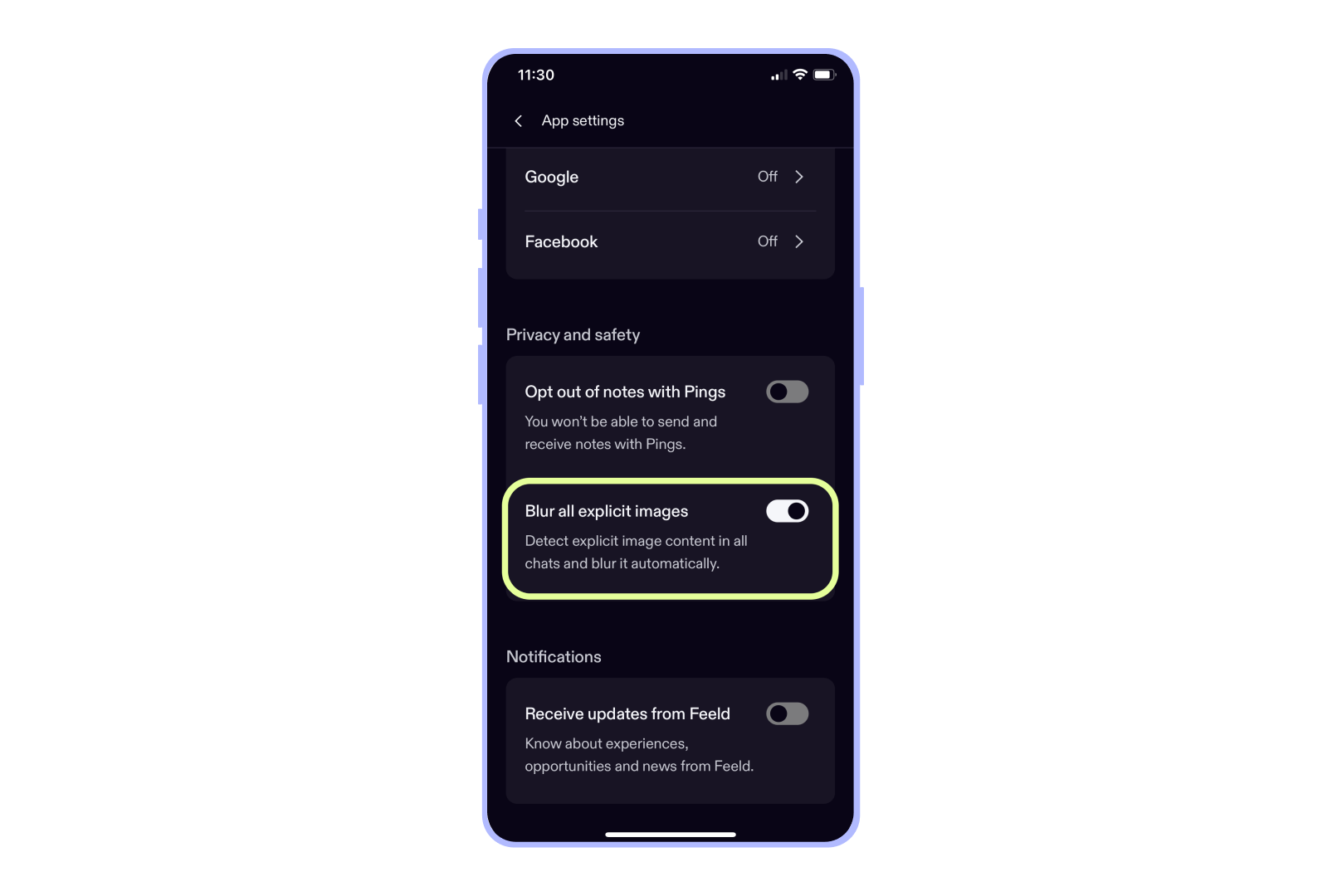
Note: Changing these settings won’t unblur previously blurred images. You’ll still need to tap to reveal those.
Our nudity detection system is fully automated, and doesn’t involve any manual review by humans. Because it’s automated, we can’t guarantee that the system will find and blur all nudity or sexualized content.
How to report a non-consensual image:
If you’ve received an inappropriate or offensive image without consent, you can report the member who sent it. Within a chat, go to the options menu (three-dot icon) and you’ll see an option to “Report” the member. You can then select “Chat messages” as the reason for the report.
Our priority is ensuring that you have a safe, comfortable, and meaningful experience on Feeld. These features give you the freedom to control how you show up on the app, and how others can engage with you—paving the way for enriching exploration.


